Introduction
Wish to protect your PDF files security so that other people won’t be able to open your PDF files to do some copy and paste? There is no doubt that adding a password to a PDF file can surely enhance the security. You may use Advanced Scan to PDF Free to set a password to your PDF file and prevent it from being open randomly, especially when it contains some important and confidential contents. You are also available to change restrictions of your PDF files with this software.
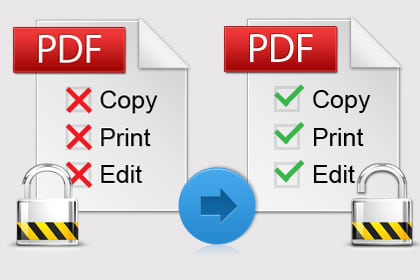
How to Add Password/Remove Password
To Add Password to PDF:
Launch Advanced Scan to PDF Free and click “Tools” tab. Click “Add Password” to choose a PDF file and then click “OK” to activate “Apply Password”dialog. Enter the password and then re-enter it to confirm. Click “OK” to select an output folder for the encrypted PDF file.
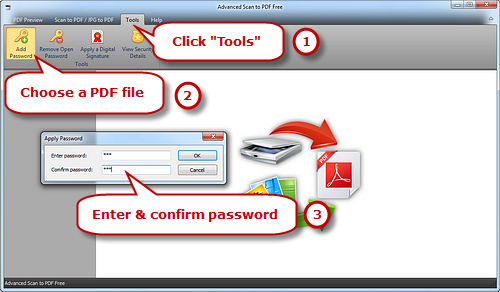
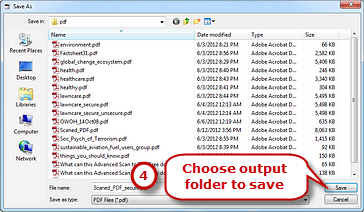
To Remove Password from Encrypted PDF:
Launch Advanced Scan to PDF Free and click “Tools” tab. Click “Remove Open Password” to load an encrypted PDF file. Enter the password in the“Remove Password” dialog and click “OK” to select an output folder for the PDF file with password removed.
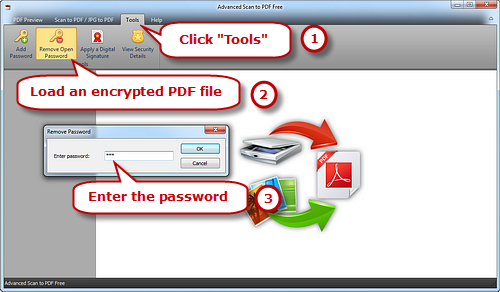
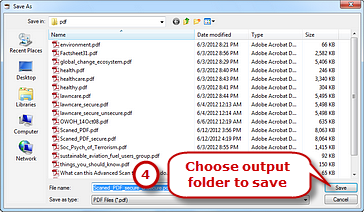
How to Add Password to PDF on Mac?
Mac comes with Preview which can open most documents and image formats. It also provides some basic file editing capabilities, that’s why it is called the hidden Paint app on Mac. As it shows to us, this program can encrypt any PDF in a few steps.
Go to “File” menu and in the upper-left corner, select “Open”. After that, choose the PDF file you want to add a password to from its location and click “Open” button. Back to “File” menu and select “Export”. Then, set a name and select a save folder for the output file, check the box of “Encrypt” and enter your password in the space and verify your password. You can check if your PDF is password protected, just open the PDF file in “Preview”. You will find a password prompt window, indicating you successfully add password to PDF document.
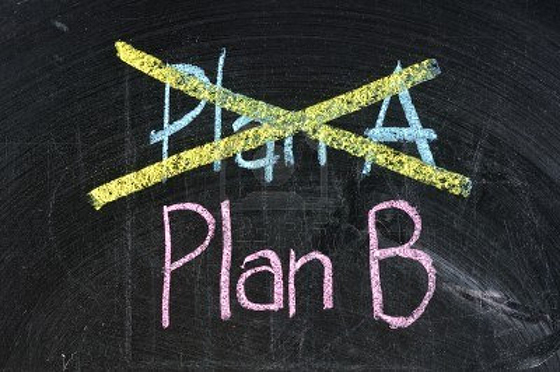
Conclusion
Looking for the best scan to PDF software of 2018? Advanced Scan to PDF Free is the answer! You can use it for both personal and business needs. When it comes to configuration, Advanced Scan to PDF Free is the easiest and most intuitive one. It is fairly straightforward to set up for users of any level. After the scanning, you can rotate, crop or adjust the size of scanned files as you want.
Download Advanced Scan to PDF Free
